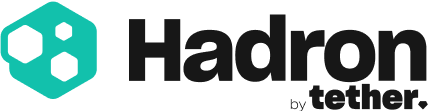Getting Started
To begin exploring the Hadron API, start with the Hadron Sandbox. This is a fully functional testing environment that mirrors our production setup. It allows you to safely model asset issuances, transactions, and other references for customers. The Sandbox is ideal for organizations looking to explore and test the API through an interactive interface. To access the Hadron Sandbox, follow these steps:
- Log in to your Sandbox account at
https://api.hadron-beta.tether.to. - Select either an issuer or minter role. The available role depends on your Sandbox setup.
- Open a new browser tab in the same browser and navigate to
https://api.hadron-beta.tether.to/api/v1. This will give you access to the REST API interface.
The interface will let you explore the Hadron API. Within this interface, you can construct and execute REST API queries to read and write data, and test your integration before moving to a production environment.
Requirements
First and foremost, any use of our API needs to be in compliance with our API Terms of Service.
Hadron API
Our API allows you to connect to and use your Hadron account on our platform. The API allows you to manage Asset Compliance and KYC, Issue assets on various blockchains, Mint, burn or Transfer assets, access to various asset regulator functions like blacklist and whitelist or freeze and wipe.
To create an API key, log in to your account and navigate to the API key management page. On this page, you can create new keys and revoke existing ones.
How to create API Keys
Step 1: Log In
- Log in to your account on the platform.
Step 2: Go to Settings
- Navigate to the Settings section from the dashboard.
Step 3: Go to API Integrations
- In the Settings page, select API Integration.
Step 4: Create an App
- Click on Create App and enter a name for your new application.
Step 5: Create API Keys
- Within your newly created app, find the option to Create Access Key and follow the prompts.
Step 6: Displaying the Generated API Key
- After the API key is successfully generated, it will be displayed on the screen.
- Your API key will be displayed only once for security reasons. Ensure you copy and store it securely.
- Use the "Copy" button for easy retrieval, as the key cannot be viewed again after leaving the page.
Important Notes
- Regularly review your API keys and regenerate them as needed for security purposes.
Instructions on how to authenticate your connection using these keys can be found on these pages:
Authenticated Endpoint
Rate LimitsTo ensure fair usage and system stability, rate limits are enforced. Hadron API applies throttling and quotas to regulate API usage.Throttle limits are applied at the API Gateway level to control requests per second. Rate Limits are 100 Request in minute and Burst rate is 20. For more information regarding the requirements and limitations of our API, please look to our Requirements and Limitations page.
Updated 7 months ago